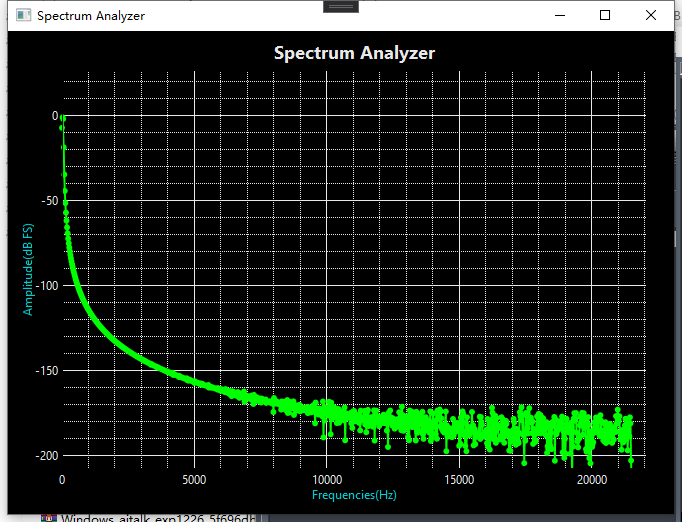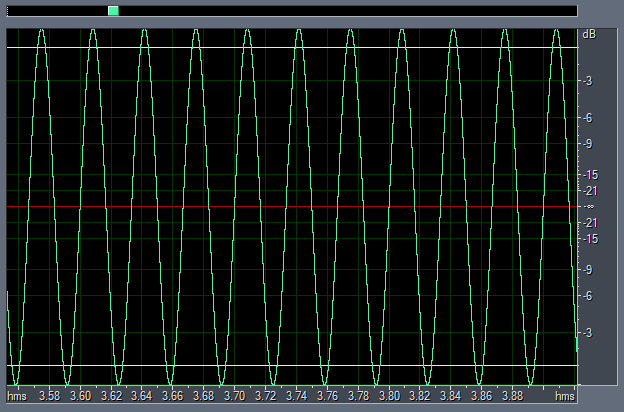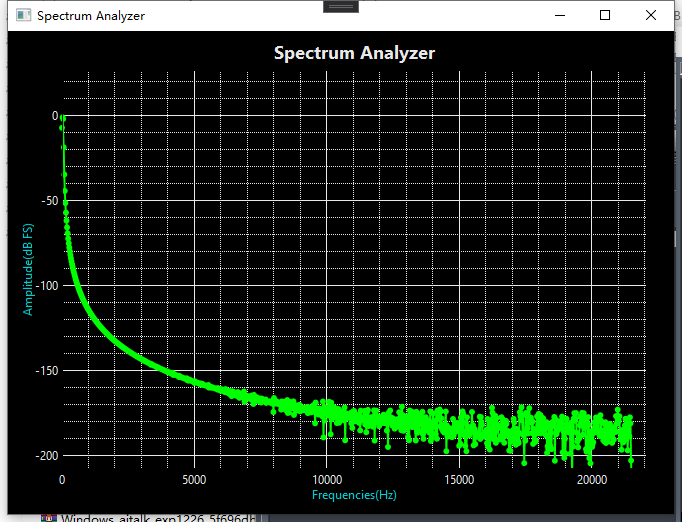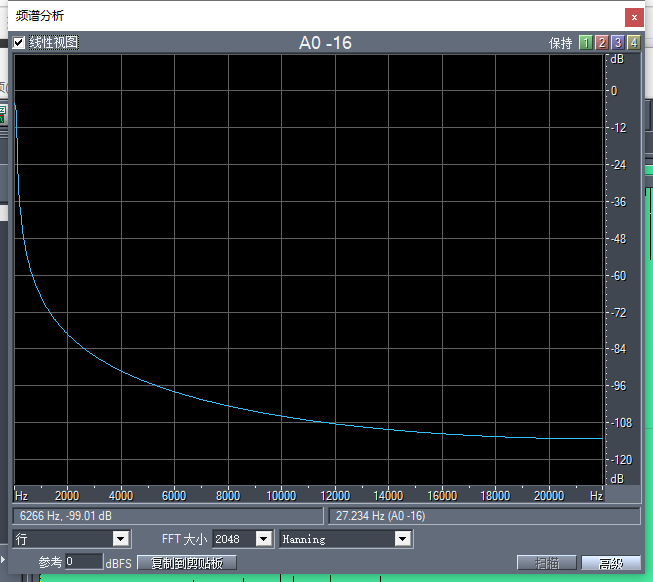1
2
3
4
5
6
7
8
9
10
11
12
13
14
15
16
17
18
19
20
21
22
23
24
25
26
27
28
29
30
31
32
33
34
35
36
37
38
39
40
41
42
43
44
45
46
47
48
49
50
51
52
53
54
55
56
57
58
59
60
61
62
63
64
65
66
67
68
69
70
71
72
73
74
75
76
77
78
79
80
81
82
83
84
85
86
87
88
89
90
91
| public class MainViewModel : INotifyPropertyChanged
{
private LineSeries _lineSeries = new LineSeries { MarkerType = MarkerType.Circle, Color = OxyColor.Parse("#00FF00") };
public MainViewModel()
{
_mainModel = new PlotModel { Title = "Spectrum Analyzer", TitleColor = OxyColor.Parse("#E8E8E8"), Background = OxyColor.Parse("#000000") };
_mainModel.Axes.Add(new LinearAxis
{
Position = AxisPosition.Bottom,
AxislineStyle = LineStyle.Solid,
AxislineColor = OxyColor.Parse("#E8E8E8"),
MajorGridlineStyle = LineStyle.Solid,
MajorGridlineColor = OxyColor.Parse("#E8E8E8"),
MinorGridlineStyle = LineStyle.Dot,
MinorGridlineColor = OxyColor.Parse("#E8E8E8"),
TextColor = OxyColor.Parse("#E8E8E8"),
TickStyle = TickStyle.None,
Minimum = 0,
Maximum = 22050,
IsZoomEnabled = false,
Title = "Frequencies(Hz)",
TitleColor = OxyColor.Parse("#00CDCD"),
});
_mainModel.Axes.Add(new LinearAxis
{
Position = AxisPosition.Left,
AxislineStyle = LineStyle.Solid,
AxislineColor = OxyColor.Parse("#E8E8E8"),
MajorGridlineStyle = LineStyle.Solid,
MajorGridlineColor = OxyColor.Parse("#E8E8E8"),
MinorGridlineStyle = LineStyle.Dot,
MinorGridlineColor = OxyColor.Parse("#E8E8E8"),
TextColor = OxyColor.Parse("#E8E8E8"),
TickStyle = TickStyle.None,
Minimum = -200,
Maximum = 20,
AbsoluteMinimum = -214,
AbsoluteMaximum = 44,
IsZoomEnabled = true,
Title = "Amplitude(dB FS)",
TitleColor = OxyColor.Parse("#00CDCD")
});
_mainModel.Series.Add(new LineSeries
{
MarkerSize = 1,
Color = OxyColor.Parse("#00FF00")
});
_mainModel.Series.Add(_lineSeries);
}
private PlotModel _mainModel;
public PlotModel MainModel
{
get { return _mainModel; }
set { _mainModel = value; NotifyPropertyChanged("MainModel"); }
}
public void Update(double[] frequencies, double[] dbFS)
{
var minFrequencie = frequencies.Min();
var maxFrequencie = frequencies.Max();
_mainModel.Axes[0].Minimum = minFrequencie;
_mainModel.Axes[0].Maximum = maxFrequencie;
var mindBFS = dbFS.Min();
_mainModel.Axes[1].Minimum = mindBFS;
_lineSeries.Points.Clear();
for(var i = 0; i <dbFS.Length; i++)
{
var x = frequencies[i];
var y = dbFS[i];
_lineSeries.Points.Add(new DataPoint(x, y));
}
NotifyPropertyChanged("MainModel");
}
#region NotifyPropertyChanged
public event PropertyChangedEventHandler PropertyChanged;
private void NotifyPropertyChanged(string info)
{
PropertyChanged?.Invoke(this, new PropertyChangedEventArgs(info));
}
#endregion
|